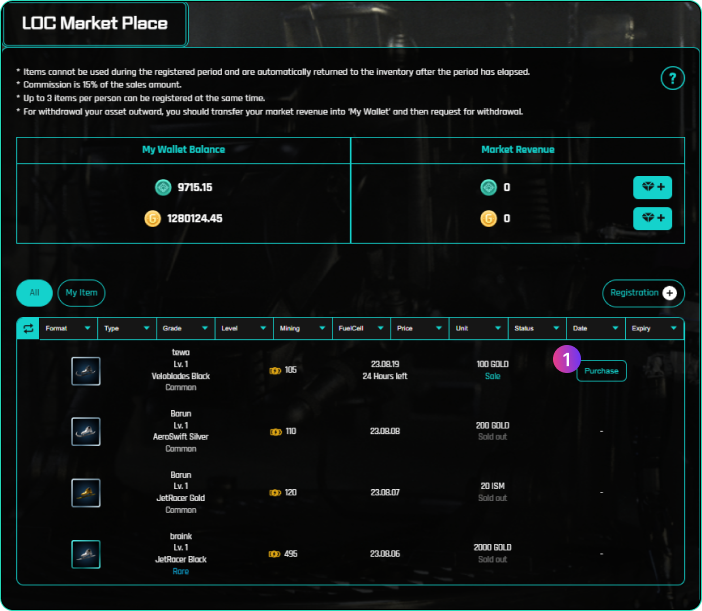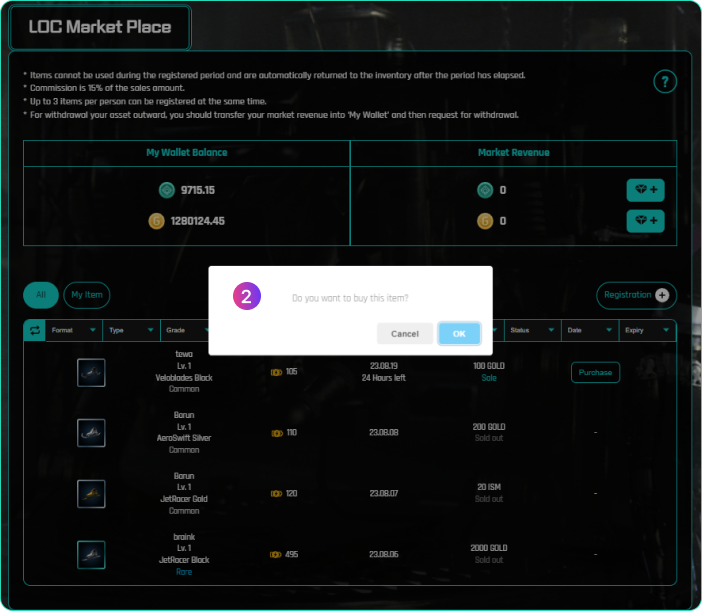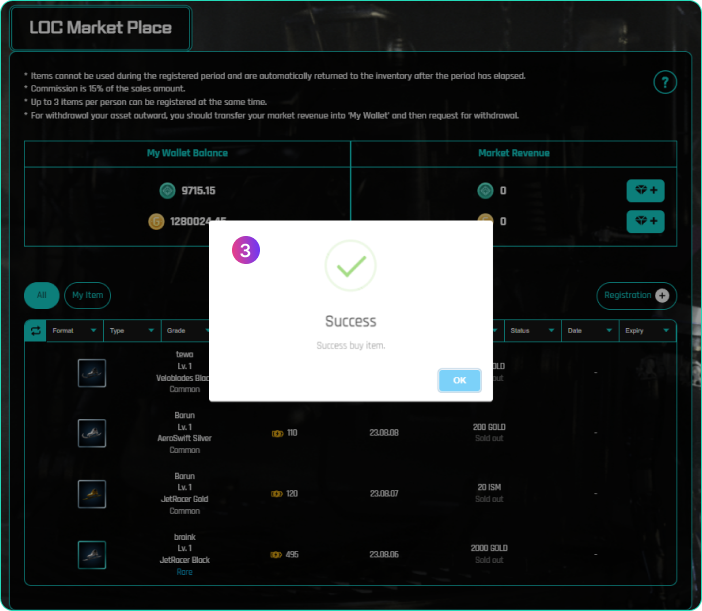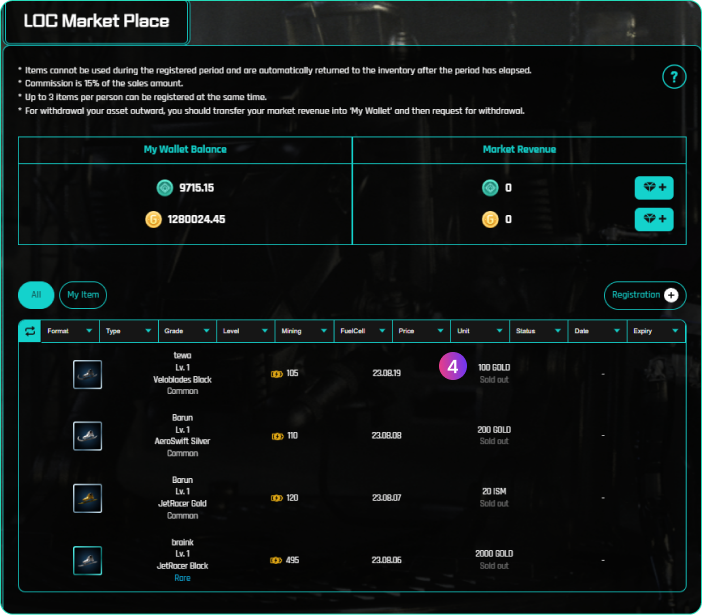Game Screen Description
-
1
VIP Package remain time
-
2
Auto skating time (Sustainable time of fuel cell)
-
3
Quantity of my ISM token
-
4
Quantity of my Gold
-
5
Change Ice rink
-
6
My Inventory
-
7
Shop that can purchase Package / Gold / Item / Equipment
-
8
Player List
-
9
Global Ranking: 1st ~7th and my rank
-
10
BGM switch
-
11
Speed X5 Up time bar
-
12
Characteristics of the equipment currently installed on my avatar (level, equipment name, grade, fuel cell, speed)
When the skate’s fuel cell reaches 0, mining will stop even if the avatar continues to move. If you click the skate icon, its fuel cell is restored.
-
13
Present player’s nick name and equipments
-
14
Mining time gage of my avatar : Clicking on the screen speeds X5 up the mining time gage.
-
15
Chatting Box
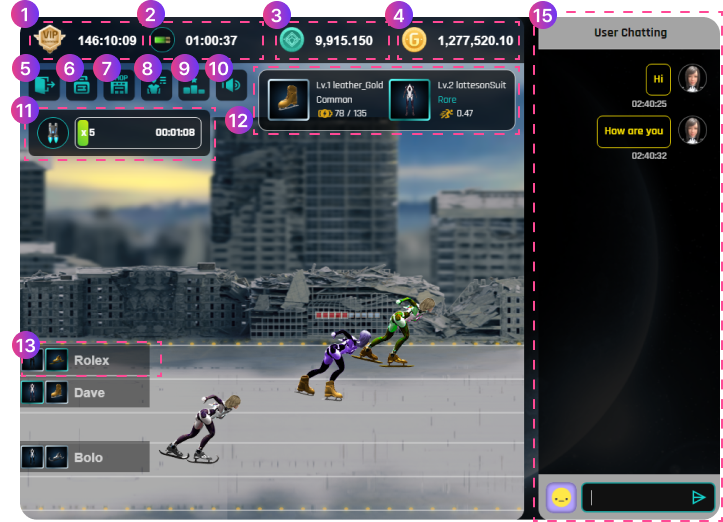
How to change the ice rank
-
1
Click
-
2
Click Confirm
-
3
Also, if you refresh the screen or go to market or home and return to the game, the ice rink will change randomly.
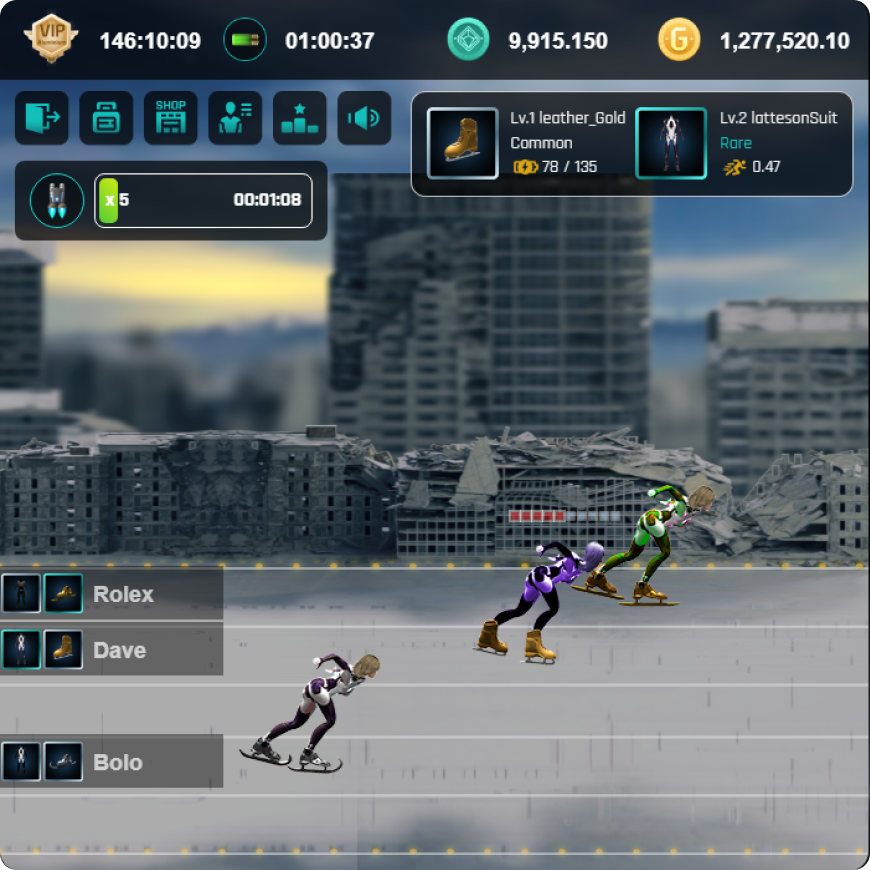

My inventory
-
1
Details of currently selected equipment
-
2
Current installed equipment
-
3
Selected equipment
-
4
The level of equipment
-
5
Button to install the selected equipment
-
6
Selected the currently equipped equipment and click Repair to restore its fuel cell
-
7
Button to upgrade the selected equipment
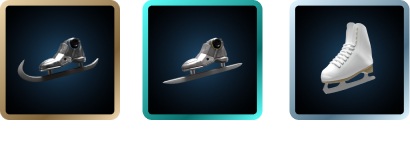 The color of the equipment box is different
depending on the grade of the equipment.
The color of the equipment box is different
depending on the grade of the equipment.
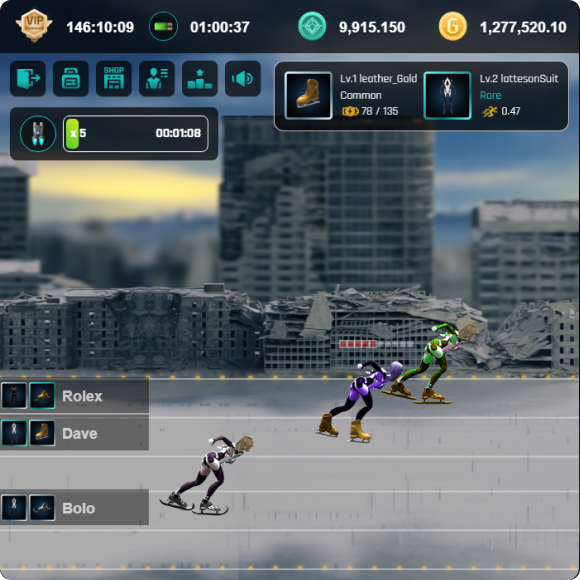
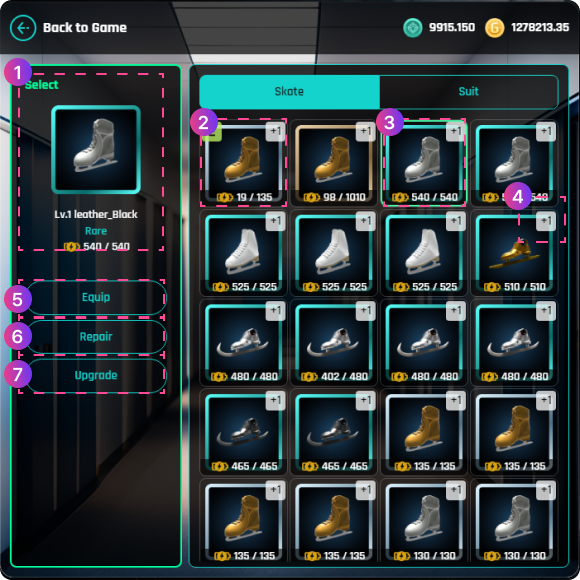
how to upgrade equipments
-
1
Select the equipment you wish to upgrade
-
2
Click the Upgrade button
-
3
Equipment of the same type,grade, and level is shown in the upgrade window
-
4
Choose 3 gears and Click the Upgrade Now button
-
5
Upgrade confirmation widow pop up
-
6
If you click the Confirm button, the fee will be deducted from your account and your equipment will be upgraded by one level.
-
※ Upgrade Fee : normal equipment – 100 Gold, rare equipment – 200 Gold, legend equipment – 300Gold
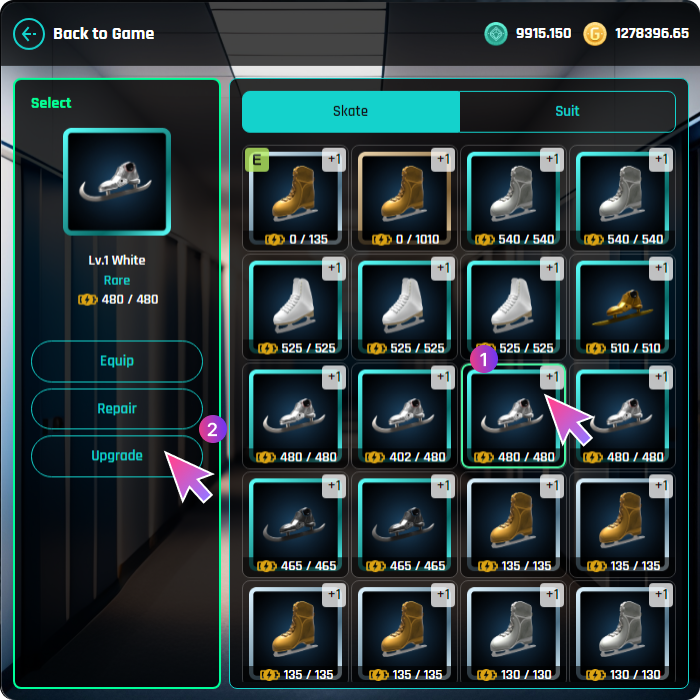
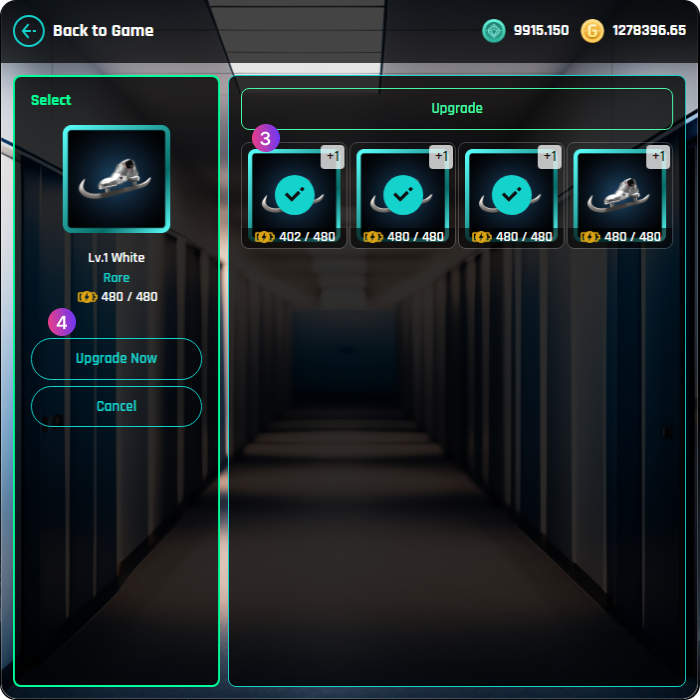
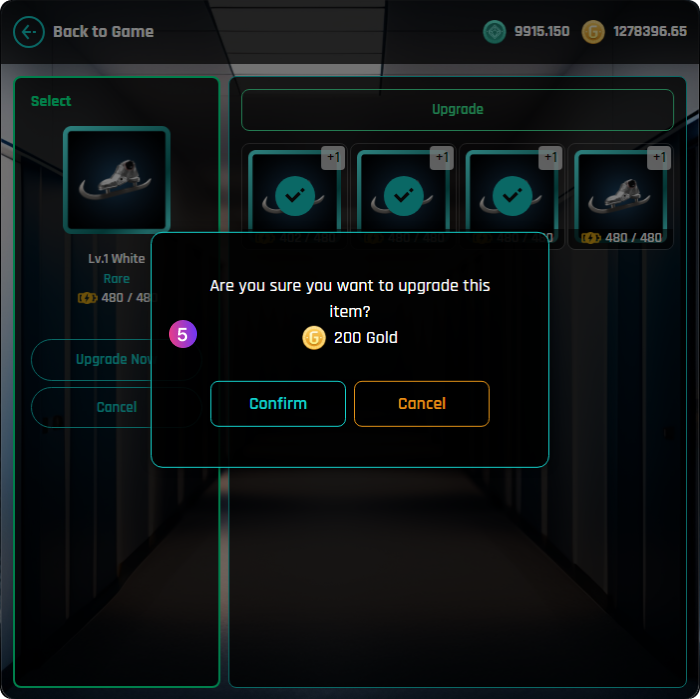
LOC Item shop
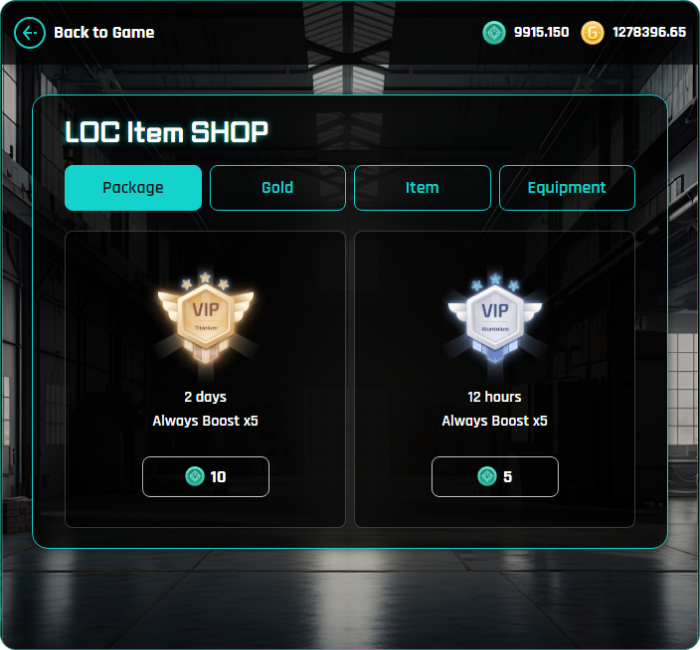
VIP Package:
This is a package that can be purchased only with ISM
and increases the amount of mining by 5 times
for a certain period by equipping a special material suit.
Titanium – 10 ISM, for 2 days
Aluminium – 5 ISM, for 12 hours
Titanium – 10 ISM, for 2 days
Aluminium – 5 ISM, for 12 hours
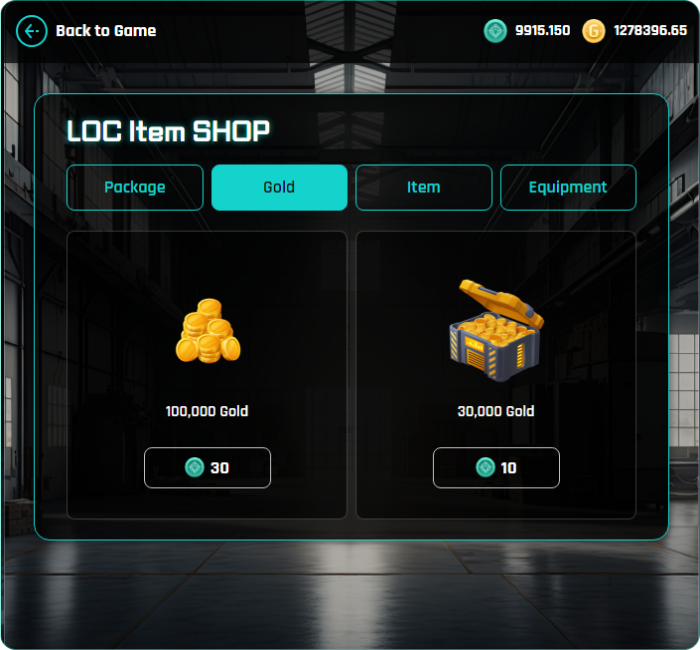
Gold:
LOC Game money mined and used within the game.
It can be purchased with ISM tokens, and
the exchange rate with ISM is subject to change
depending on market conditions.
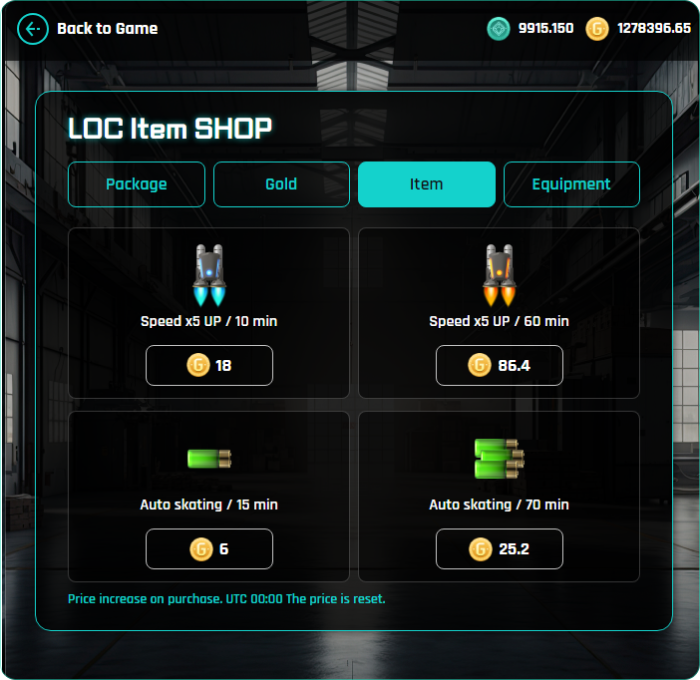
Item:
Speed x5 Up -
Increases mining speed by 5 times
for a certain period of time. 10 min / 60 min
Auto skating -
Skating without fuel cell consumption
for a certain period of time. 15 min / 70 min
※ The price of the item increases with each click,
and resets at 0:00 UTC.
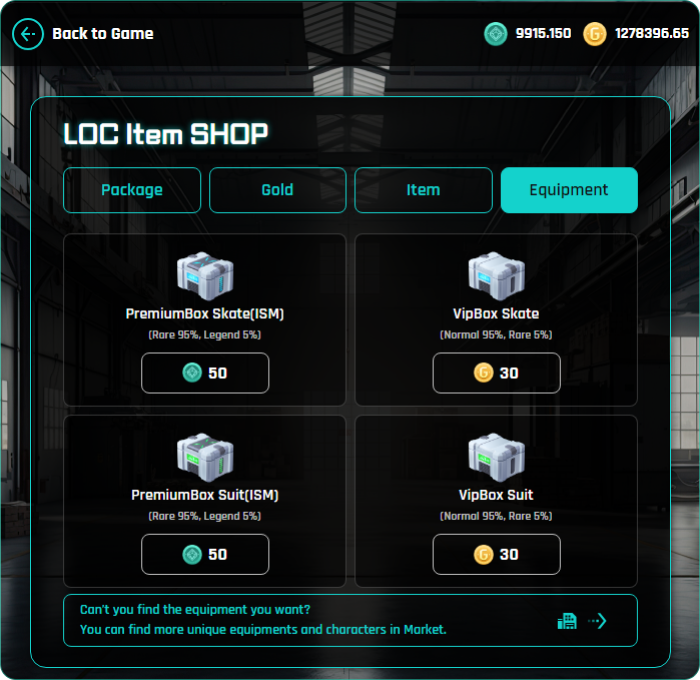
Equipment:
This is a box where Skate and Suit can be drawn randomly.
The Premium Box
has a 95% and 5% chance of picking
Rare and Legend, and can be purchased with ISM.
VipBox
has a 95% and 5% chance of of picking
Normal and Rare, and can be purchased with Gold.
The price of the box increases with each purchase
and resets at 0:00 UTC.
Player list
-
1
Players who are playing in the same rink with me
-
2
Click this button to trade with player whom you want to trade an equipment with
-
3
Your trade request pops up to the counterparty player and waits for 5 seconds to accept.
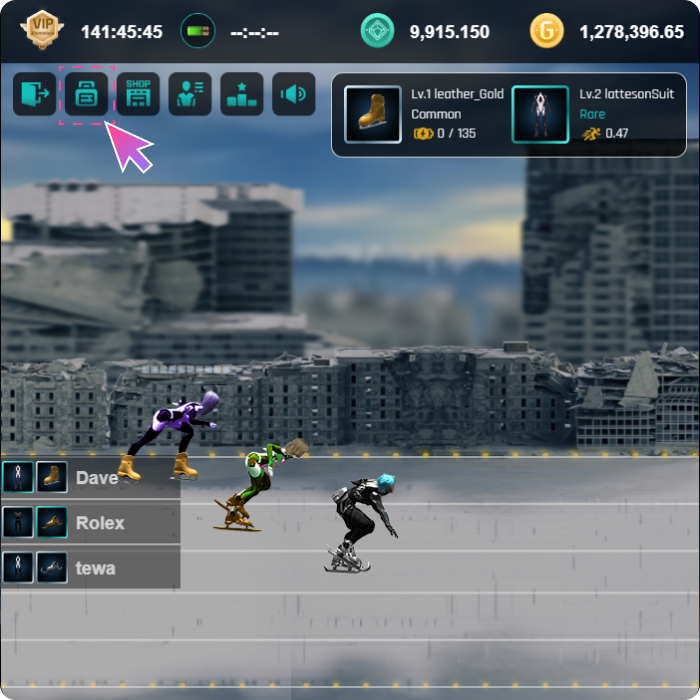
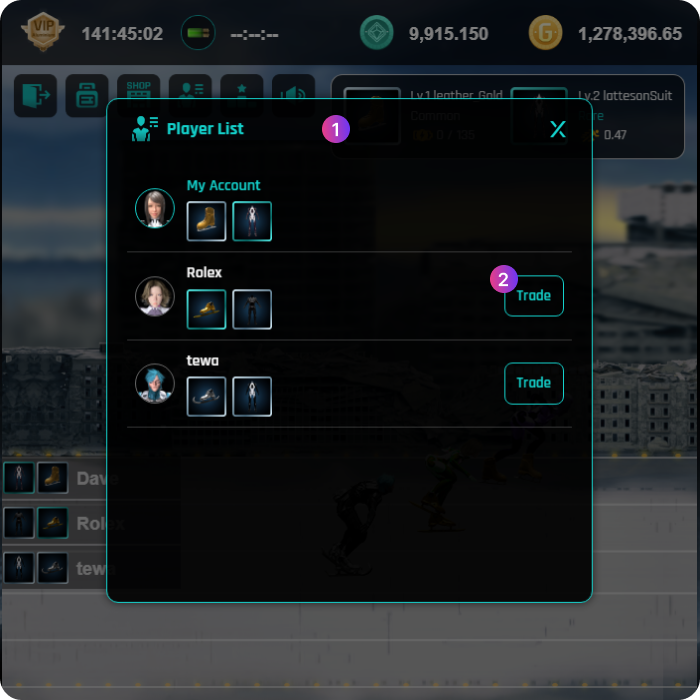
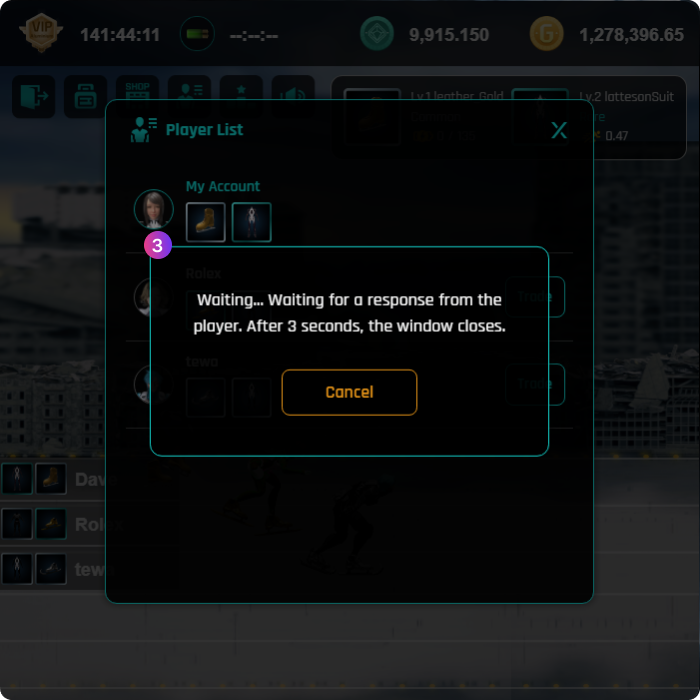
How to trade with another player directly
-
4
The counterparty player takes this message and if click “Accept”, trade window is opened.
-
5
My and the counterparty’s avatar and nick name.
-
6
A chat window where you can chat with your counterparty.
-
7
Click this equipment icon to sell your equipment.
-
8
Click and insert the amount of gold to purchase the equipment.
You can select only one of ⑦ and ⑧ for trading. -
9
If you select to sell equipment by clicking ⑦, your inventory is opened.
Select the equipment to sell and click the select button -
10
Your equipment selected to sell
-
11
Click “Confirm”
-
12
“Confirm” is shown on your avatar.
-
13
Insert the amount of gold to pay for purchasing the equipment and then click “Confirm”.
-
14
This message window opens on both sides to reconfirm the trade.
-
15
This message appear when both has confirmed.
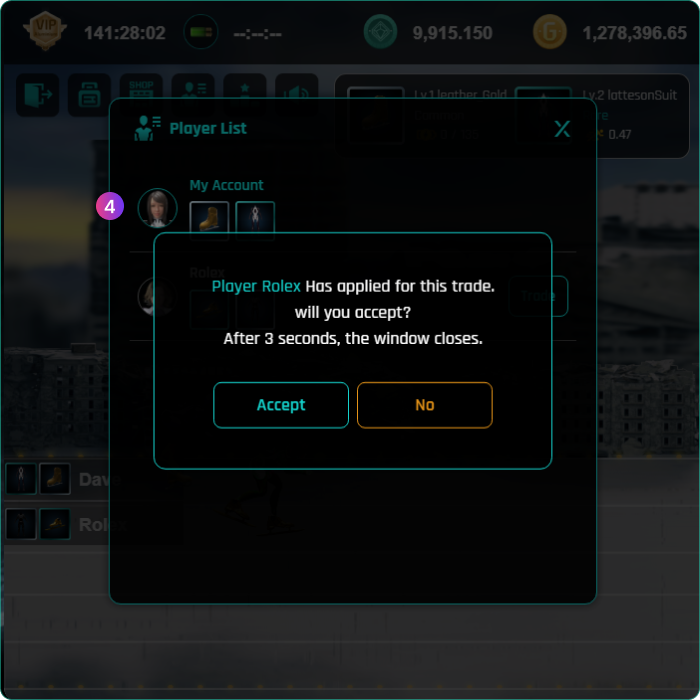
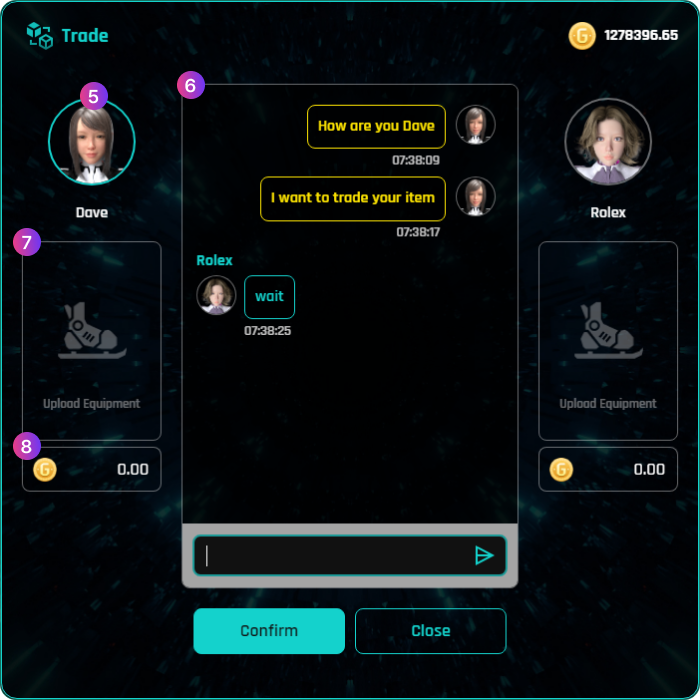
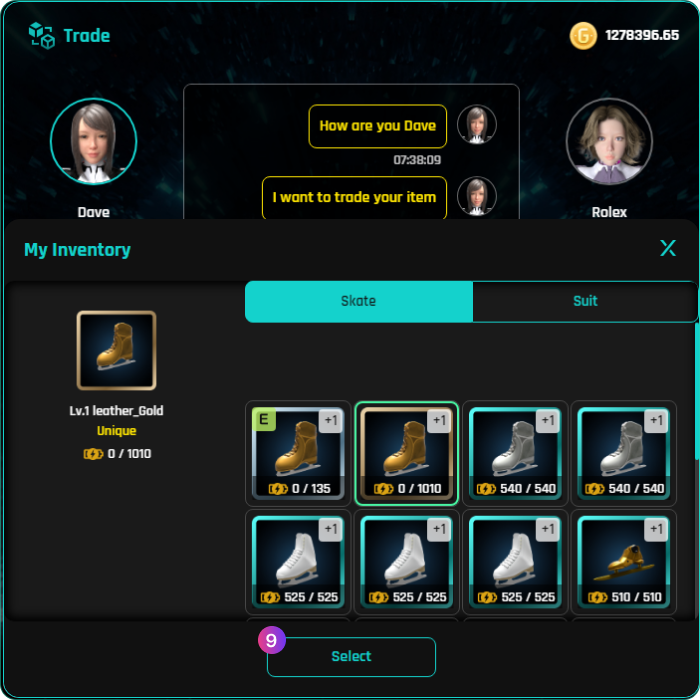
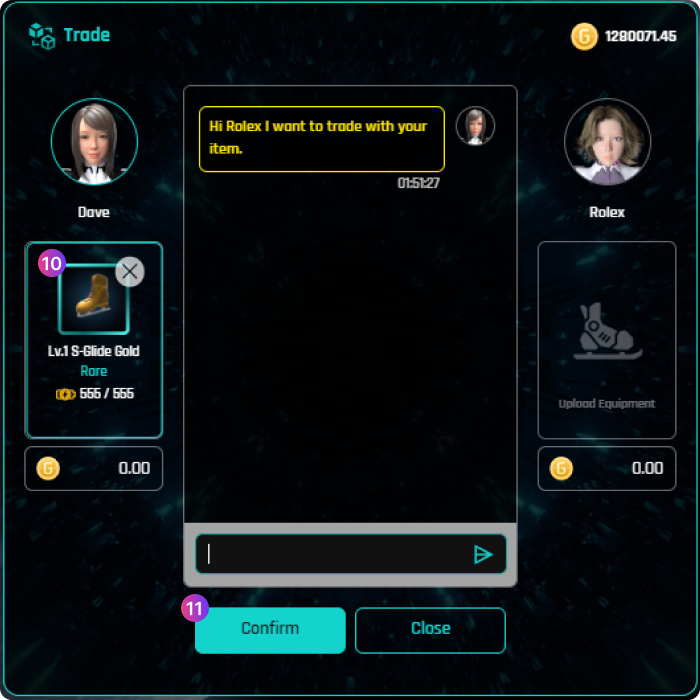
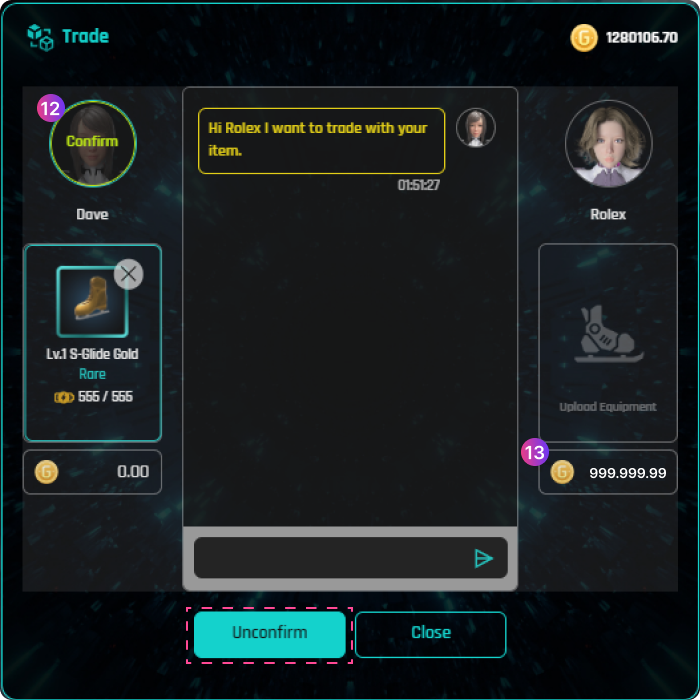
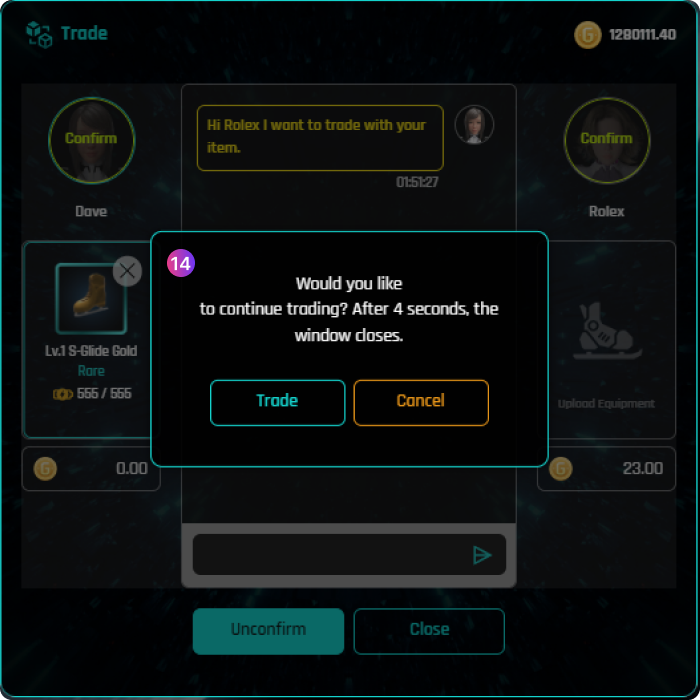
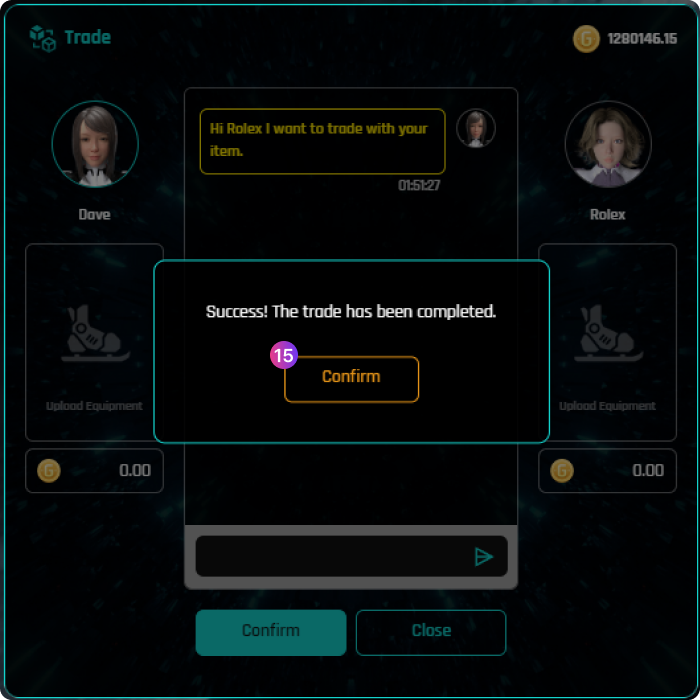
Global Ranking
-
1
Click this icon to check the global ranking
-
2
Nicknames and mining amount of players from 1st to 7th in the global top of LOC games
-
3
Your ranking and mining amount
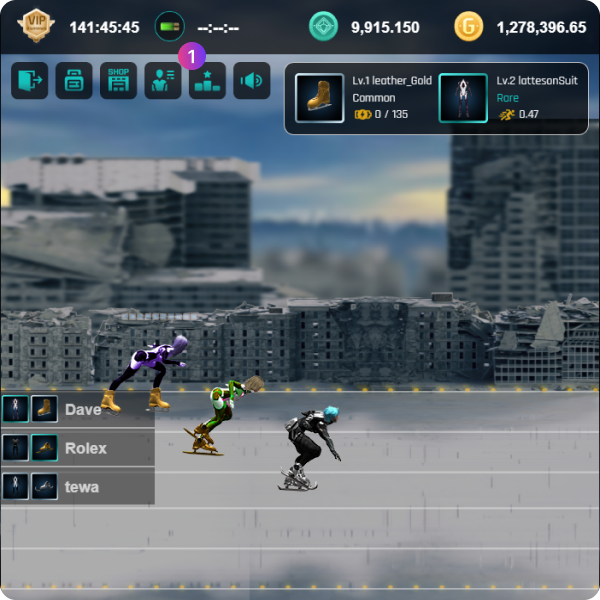
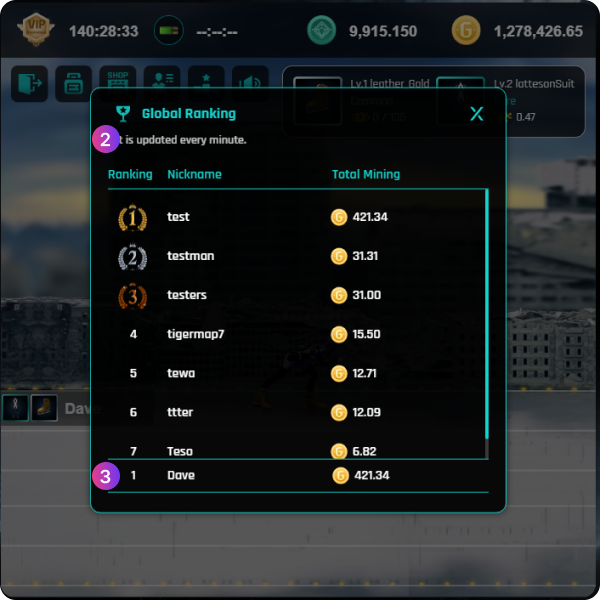
LOC Market Place
-
1
The balance of ISMs and Golds in my account.
-
2
The balance of ISMs and Golds that I earned by selling equipment or items in LOC Market Place.
-
3
The button that transfers ISMs and Golds in the Market Place to the balance of my account.
-
4
“All” is shown items for sale by all users. “My Item” is shown items for sale by me.
-
5
You can sort and query the list by the conditions you want.
-
6
Item’s information and sale conditions.
-
7
A "Cancel" button is created for the listing you registered, and a "Purchase" button is created for the listing registered by other users.
-
8
The button for registering your equipments or items for sale.
Upon successful transaction, 15% sales commission is deducted and added to the balance of my "Market Revenue".
Sales commission rates are subject to change.
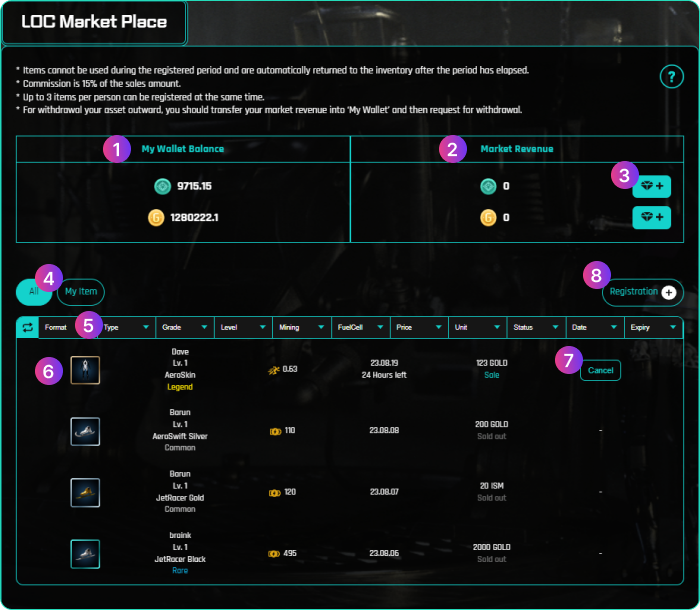
LOC Market Place
-
1
Click this button for registering your equipments or items for sale.
-
2
Insert your condition for sale, such as sale period, price and unit (ISM or Gold)
-
3
Your equipments list in your inventory.
-
4
Click “Registration” to register.
-
5
Item’s information and sale condition registered.
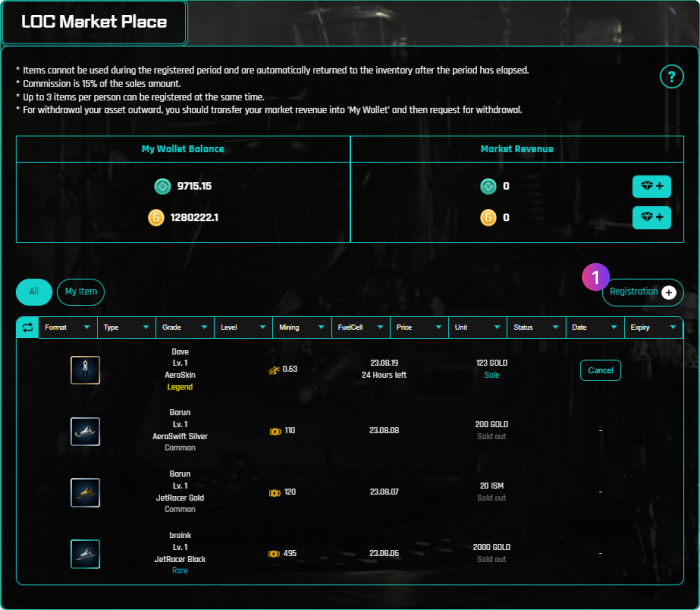
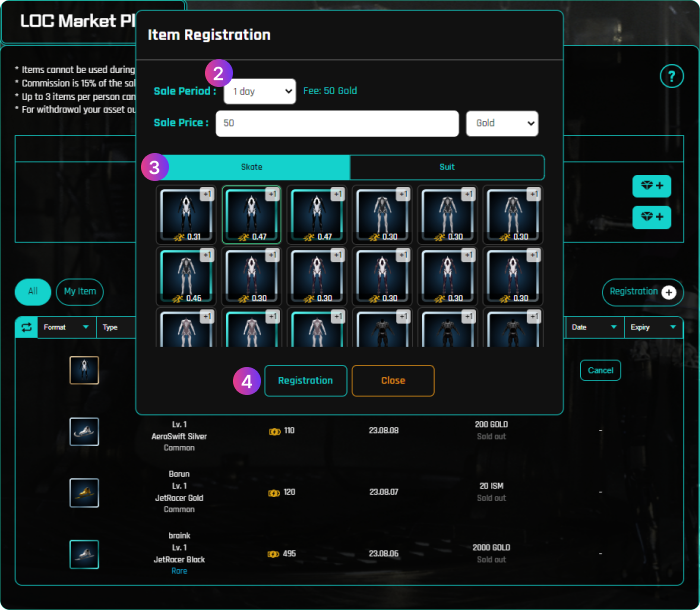
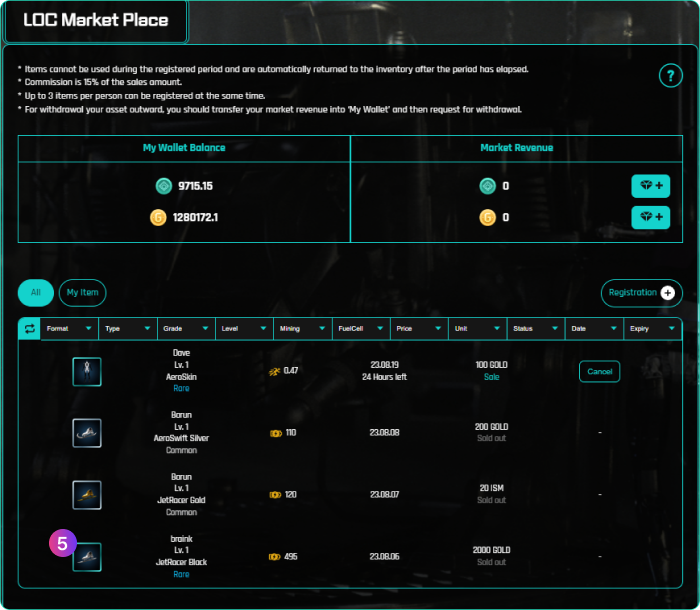
-
1
Click this button for purchasing an equipment or item.
-
2
If you click “OK”, For buyers, the amount of ISM or Gold corresponding to the price of the product is deducted from My Wallet Balance. In the case of a seller, the sales revenue after deducting the sales commission are added to the balance of ISM or Gold of Market Revenue.
-
3
Success message
-
4
The status is changed from “Sale” to “Sold out”.